Components
In the last section, you started your project with create-react-app and then
slimmed it down to the basics. You should understand what each file does. React
isn't magic.
In this section, it's time to start building up from that foundation. The most basic of sites, Hello World, will become a powerful to-do app. To do that, you need to start making new components.
Components are the main building block of React.
A component is a function which returns JSX.
That's it! The scope of components can be big or small. There is a good middle ground where components contain some logic and markup.
Your entire project will be built around these components.
Let's get started!
So, what is JSX
JSX stands for JavaScript (JS) Extension (X). It's an extension to the language itself and adds the ability to write markup in JavaScript files.
Because JSX is an extension, a browser cannot execute it directly. You cannot
run a .jsx file in the browser. All .jsx files need to be compiled down to
regular JavaScript for the browser. This is why starting a React project is not
as simple as writing some HTML and JavaScript. You need to introduce a build
step.
The build step is also the reason why writing React with TypeScript is beneficial. TypeScript also needs to compile down to JavaScript. Because React already requires a build step, writing in TypeScript doesn't introduce an unnecessary step. The step is already required.
When writing TypeScript JSX, the file extension is .tsx. Some project setups
will complain if you write JSX in a regular .ts file. Make sure the file
extension is correct if you have issues.
It's useful to think of JSX as being much closer to JavaScript with some markup as opposed to HTML with JavaScript. Done correctly, the file is mostly JavaScript with markup sprinkled in.
JSX couples together the user interface with the logic that goes with it.
This coupling may be considered bad. It may be foreign if you've heard of model-view-controller. React takes the stance that it's a natural part of building user interfaces. You can disagree, but that's how it works.
Therefore, if React couples together the view and logic, how do you separate things? What are the boundaries?
React promotes logical separation. You separate things apart by concern and responsibility. What a chunk of code does. Logical pieces of the user interface will form the components.
TypeScript and JSX
TypeScript goes a good job of showing how the JSX runtime looks in code. When working in JSX files you can explore the TypeScript definitions:
TypeScript defines the JSX namespace. JSX is a generic standard, and different runtimes can implement it in different ways. React is one such runtime. JSX defines the syntax but it is not specific to React.
Vue, for example, has the ability to to support JSX expressions:
Valid Vue code! There are some differences between how Vue works and React, but that's the power of the JSX runtime. It allows libraries to implement the extension as they want, with differences.
Quirks
The React runtime implements JSX with a few quirks of JavaScript coming through. Not all, but some.
The first is that there are some keywords you can't use in your markup, the
biggest two being class and for.
The above code is not valid React JSX. class here is treated as the keyword
class*.* And as such, you need to use className instead: For those who write a
lot of HTML, that might be a bummer.
Your IDE autocomplete should autocomplete className over class to make your
life easy.
Same for the HTML for, as in:
Here, for here is the keyword, like a for loop. You need to use:
These are some of the quirks that shine through in React's JSX. Not all libraries implement JSX in the same way. When switching projects you might see some differences.
JSX - Write HTML in JavaScript
That's what JSX is. An extension to JavaScript that different libraries can implement. It allows the syntax of HTML and JavaScript to be written together. React implements the JSX interface. At runtime, these elements are turned into DOM and rendered by the browser.
Anyways, back to fun React.
Write in JSX; think in Components
A component is a function that returns JSX. That's it! That JSX can be your entire application, or as small as a single fragment that contains no rendered DOM.
In general, it's good to organize your application around components that make sense. Since each component is just a function, they are very easy to create and use. Components make sense for shared pieces of functionality. They can also be used to structure your code better. At the end of the day, it's up to you (and your team) on where it makes the most sense to draw these boundaries.
Building components
More components are good.
Components are very lightweight.
The more the merrier! This might be different from your experience in other frameworks. In other frameworks, a new component creates several files and links modules together. This friction results in components being larger, since creating any single new component is more effort.
In React, components don't need to be in different files. Many times that should not be the case. A component should be as visible as it needs to be. If a component is a helper and only used in one place, keep all that logic in the same file.
Components don't need to be shared. Breaking apart the code into components can be done to make it easier to maintain and read.
Keep in mind that moving your components around is also trivially easy. Since it's just a function, just move the component to a new file and update any imports. Most editors will do this refactoring for you.
Be careful not to abstract things too far though; there's a balance. Components that don't have any responsibility themselves aren't helpful.
Alright, it's time to start building out the basics of your to-do application. The focus will be the component structure, followed by some design cleanup.
Adding some to-dos
You're going to create some new components which capture the logical sections of the app. You got this!
The simplest to-do app can:
- Add a to-do
- View the to-dos
- Mark a to-do as completed
To start, this will focus on viewing the to-dos.
The list of to-dos
It's easy to start here because you can mock the data. Mocking allows you to focus on building the correct components. A later section will build adding your own to-dos.
To start, define the structure of the data. If a “to-do list” is a list of
to-dos... what is a to-do? What information needs to be saved? The most
basic is the text of the to-do. You can add other properties if you'd like. I
like to start simple.
Because you are using TypeScript, you can create an interface for this
structure of data. TypeScript uses this to ensure the objects that are passed
around have the required data.
Near the top of your App.tsx file:
Here, we define a Todo as an object with one key, text that is type
string. In JavaScript, an object that implements this interface would
be:
By defining the interface the compiler ensures the objects have the required properties. This means typos and missing properties will stop the app from compiling. Catching errors at compile time is faster than catching them at runtime and easier to debug. If you've ever had frustrating errors because you mistyped a property, TypeScript will save you from that pain.
Modeling the data of your application is important. React is the library to take your data and display it, but you need to define all this data yourself. A worse alternative to consider: if a to-do is just a single string, it would be possible to model it as a list of strings.
While valid, it does not allow for other properties to be added. Thinking ahead, you might want to add due dates, priority, tags, lists, and other features. Using an object to hold the to-do information makes adding future properties easier. You don't need to change the data structure. Objects in JavaScript are also very easy to work with; there is not much downside to using them.
Another thought would be to use a class to define our to do:
This is valid too, but don't do it. When defining a class the code must
instantiate that class. You need to do:
This causes problems in several places:
- Loading data from a network is harder since the data needs to be turned into class objects.
- Copying data is harder since the copy also needs to be a class object
- Saving and loading data is harder since these also need to be class objects
- Classes promote class methods, instead of functional programming
In short, never use classes. Using an interface defines the shape of the
data, and does not require a literal class.
Basic To-dos
Change out the App.tsx component to be the following:
And this should look like:
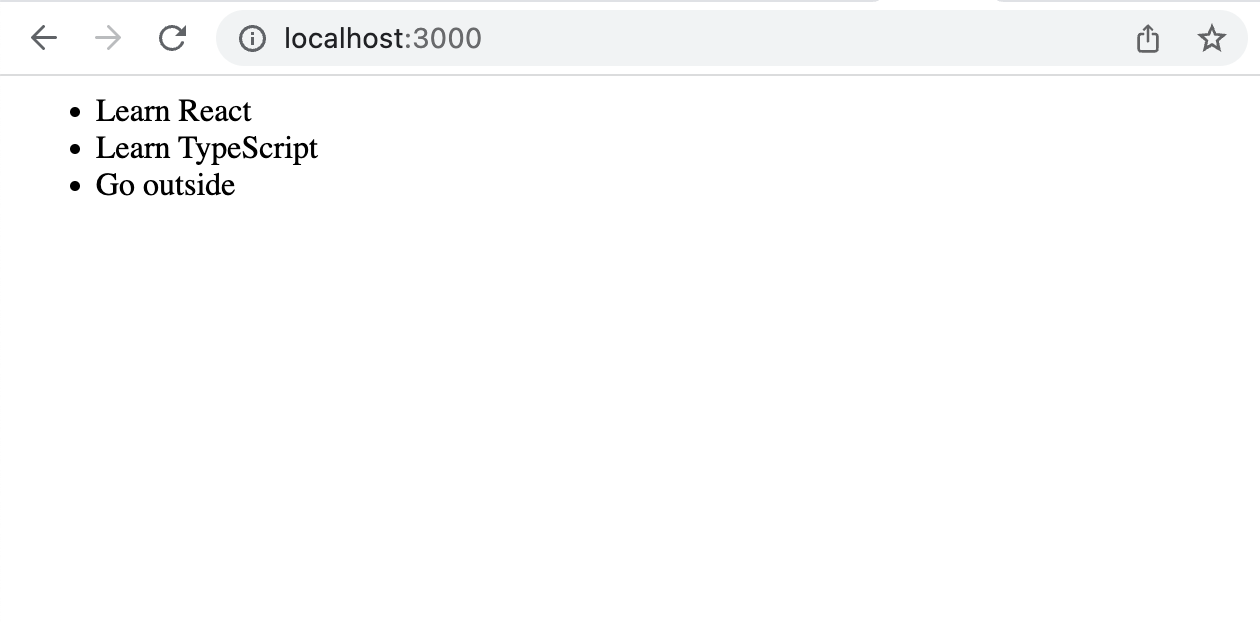
Hurray! You've added 3 to-dos to your app! You're basically writing HTML at this point, there is nothing special happening in React. You can see this by inspecting the browser DOM:
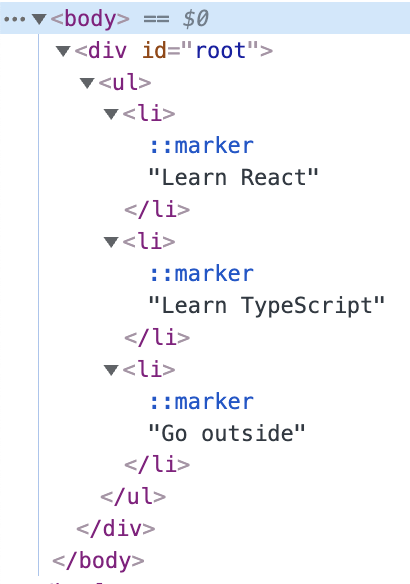
The result is exactly what we wrote in the file. The App component is rendered as DOM, and the HTML elements are written out. Very simple.
However, this isn't using React to its fullest potential. When written in this way, you won't be able to dynamically change the to-dos. HTML is static, but React will let you trivially make it dynamic.
You're going to rewrite this component, but in a smarter way.
Again, but with more React
First, you should remove duplication. The DOM has three list items, and in the future, many more. How many more? N more. Any number zero or greater. A to-do list can have as many items as it wants.
Because of that, you won't be able to write them all out by hand. Not to mention you want to add new ones in the app. You need to list the items dynamically.
If you write the to-dos in the markup, <li>my todo</li>, then the markup
becomes the data structure. That is the only place that to-do is represented.
But that makes it very hard to work with. DOM should show the data. JavaScript
should represent and manipulate the data. You want to define your to-dos in
JavaScript and show them in the DOM.
To do that, near the top of the file, below the interface Todo {...}, write:
This defines a constant (const) named todos, which is an array of Todos
(Todo[]). The value of that constant is the three Todos in the array.
Now you need to render this data in the app. You want to take the regular JavaScript and show it to the user.
Looks tricky, but you can do it with some simple logic. You want to display
these to the user, in the browser. To do that you need to take each to-do in the
array and change it to an HTML element. Since this is a list, the li element
is a good option. It is a list
item.
So, for each Todo in the array, turn it into a <li>.
Imperatively, it reads like this:
It should look exactly the same as it did before.
Rendering JavaScript values
In JSX, if you want to evaluate a JavaScript expression, you use the syntax
{ }. This will evaluate the JavaScript between the brackets and render the
returned value.
For example, you could replace your App component with this:
Which would display Hello 2 in the browser. Not all things evaluated can
render.
Can Render
- ReactElement (Component)
- string
- number
- boolean
- null (renders nothing)
- undefined (renders nothing)
- Arrays containing the above
Cannot Render
- Functions
- Symbols
- Objects
React will throw an error if you try to render something invalid.
A closer look at the code
On the line:
If you remove the { } brackets to have:
Then the literal text todo.text is what will show in the browser. You don't
want the literal string “todo.text”, you want the text property on the todo
object. So the { } brackets will evaluate that as JavaScript and return the
value.
Again, but with more React
The above code with the for loop will let you dynamically render to-dos, but
it's not written as modern React. The code above is imperative, and React
wants a more declarative approach; functional.
The same explanation from above:
You want to display these to the user, in the browser. To do that you need to take each to-do in the array and change it to an HTML element.
When you want to change each element of an array to another “thing” you should
use the Array.prototype.map method. This is one
of the most useful methods in React. It will take each Todo and map it to
the result of a function. In our case, we'll change it to JSX:
This more Reactful approach is as elegant as it gets. The array of todos is
mapped to the result of a function. This uses the ES 6 arrow function. The JSX
inside the ( ) is automatically returned with the arrow function. That JSX is
the <li> element with the todo text.
This is how it renders:
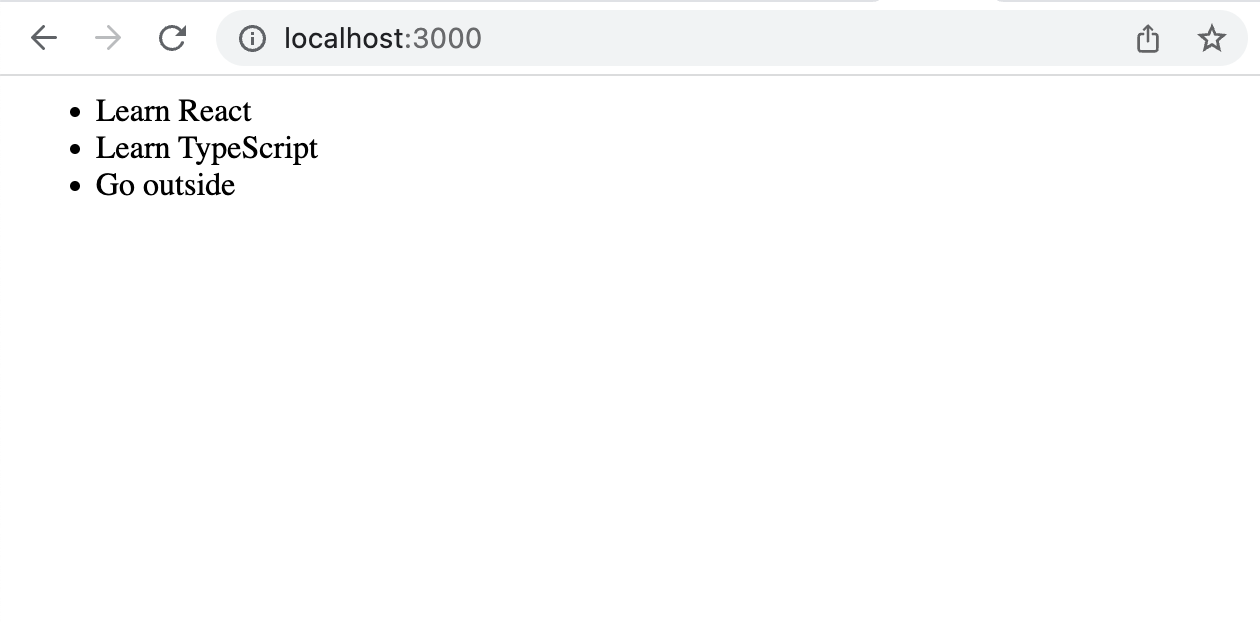
Reviewing the code
With const App, you define the component. There is nothing special about the
name App; you can name it anything you want. Since it's a top-level component
for the entire app, App is a good name.
You define it with const, instead of JavaScript's var or let. This is
because this variable will never change. You should always use const unless
the variable needs to mutate. React's lifecycle will run each component every
time it needs to be rendered. This means the variables won't change inside a
component. You can almost always use const for variable declarations.
The capital A in App is important. React components either need to start
with a capital letter, or have a . in the name. React considers anything
starting with a lowercase letter to be an HTML element. HTML 5 allows for custom
HTML elements. Therefore, React can't know what every HTML element would be; you
can create new custom HTML elements. If you want to render HTML, make it
lowercase. If it starts with an uppercase letter then React will treat it as a
component.
HTML elements have their own basic set of properties. Components can have custom properties. They also run your custom code to do whatever you want.
Next,
This is the function definition. The App is defined as a function with no
parameters. It's an arrow function, which means if the function body is one line
then it will be automatically returned without a return statement. JSX inside
( ) counts as a single statement, so the contents inside the () are
automatically returned. And that is:
It's important to use semantic HTML. This is an unordered list, ul, with list
items, li inside it. Using the correct HTML elements as intended helps
accessibility and screen readers. It's also good engineering!
Some design work
Adding some CSS will make the app feel so much better. These details matter when convincing people to use your product. Good design is a competitive advantage. It helps with marketing. It helps with first impressions. Products that feel good are easier to sell.
There are lots of libraries to make CSS in React easier. Those will be covered in a different section. For now, simple CSS will suffice.
Create a new file in the src directory named App.css.
Then, in your App.tsx file, add:
The power of components
Congratulations! You've created a static list of to-do items. You can't enter new ones yet, but you'll be able to do that soon.
Your entire app is currently one single component, App. As things get more
complex, you will need to break apart the concerns into different components.
To do that, your components need to pass data to each other.
The first refactor will be to break apart the entire list (the ul element)
from each item (li). The list has concerns such as the order of items, sorting
items, and moving items. Each to-do itself has other concerns. They will display
the text, due dates, priority, and more.
You will make the list one component and the list item another. The list will need to pass each to-do item the information it needs to display.
A TodoItem component:
How does this work? Read on to find out!
You can view the final code on GitHub: https://github.com/ethanmick/react-02